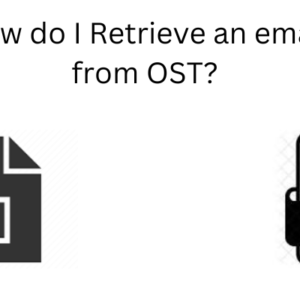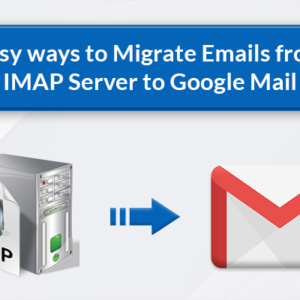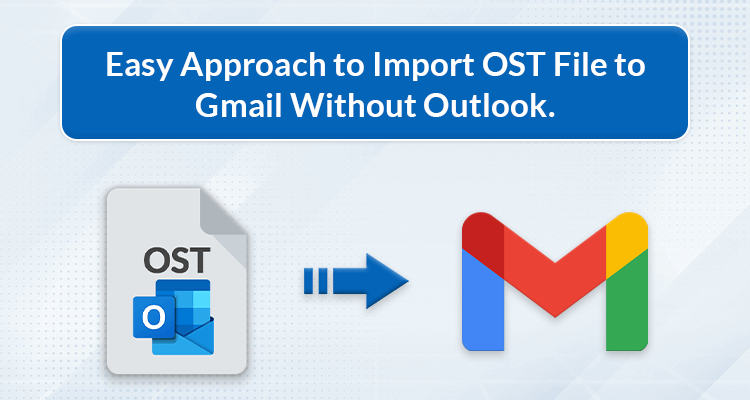
Summary: If you want to import OST to Gmail without Outlook and are looking for an easy and effective solution for the same, then you’ve come to the right place. We’ve found an awesome solution to import OST file to Gmail. This blog post covers the most frequently asked query – “How do I import an OST file into Gmail?”. There are two ways to do it – manual as well as an easy approach. But before discussing these solutions, it is very important to understand the reason for this migration. Furthermore, we’ll also talk about the drawbacks of the manual approach and how to overcome these drawbacks using the professional approach.
Overview
Gmail and Outlook are widely used and most popular email providers. Outlook uses OST files to store an offline copy of mailbox data. Users can access the OST files even when there is no internet connection. However, you cannot open OST files in Gmail directly. To access the OST files in Gmail, you’ve to import OST files to Gmail. Before moving ahead with the manual solution to transfer OST files to Gmail, let’s understand the possible reasons why users want to open OST files in Gmail.
Need to Migrate OST to Gmail
- Gmail enables you to access email and other data from anywhere.
- OST files are more prone to corruption.
- Google provides advanced security option that keeps your data secure.
- It is hard to open OST files from any other system or email client.
- Gmail has a user-friendly interface while Outlook interface is a little bit technical.
These are the possible reasons that insist users to import OST files into Gmail. Now, we’ll discuss the manual solution of migrating OST to Gmail.
Manual Approach to Import OST File to Gmail
There is no direct manual method to import OST to Gmail. First, you’ve to convert OST to PST using the Outlook application. Then, import the converted PST files to Gmail. So, the manual approach involves two stages which are as follows:
Stage 1: Convert OST Files to Outlook PST Files
- Open the MS Outlook application and go to the File menu.
- Click the Open & Export option and select the Import/Export feature.
- Then, choose the Export to a file option and click on the Next button.
- Select the Outlook data file(.pst) option and press the Next button.
- Choose the folder or files you want to convert and again hit the Next button.
- Browse the desired location and select the duplicate option as per your choice.
- Click on the Finish button and start the process.
Stage 2: Import PST files to Gmail Using GSMMO
GSMMO means G Suite Migration For Microsoft Outlook. It is a free application that allows users to import PST files into Gmail. The entire process of importing PST to Gmail using GSMMO is described below:
- Download and open the G Suite Migration for Microsoft Outlook application.
- Enter your Gmail login ID and press the Continue button.
- Then, a new page opens where you’ve to allow access to your Google account.
- Select the PST files that you’ve converted in the previous step.
- Customize the migration setting according to your requirements and hit the Next button.
- Click on the data box you want to import and apply the date range filter if you want.
- Now, press the Migrate button to start the process.
This manual method only works with the Outlook application. There is no such manual method that can migrate OST to Gmail without Outlook. Also, this method has some drawbacks. Let’s move further and understand these drawbacks.
Drawbacks of the Manual Approach
- It is very lengthy and takes a lot of time to complete the entire process.
- This method doesn’t support Windows XP and Server 2003.
- The non-technical users face difficulties while implementing this process.
To overcome these drawbacks, tech experts recommended using a professional tool to import OST file into Gmail. That’s why we’ll discuss the professional solution in the next section.
Easy Approach to Import OST File to Gmail
The CloudMigration OST to PST Converter is the best and easiest way to transfer OST files into Gmail. This tool can transfer offline OST files in bulk without damaging the file content. Also, it provides you with advanced features that enable you to create backups according to your requirements. With this tool, you can import OST files without using the Outlook application. Moreover, you can also convert OST to PST, PDF, MBOX, EML, MSG, DOC, and other file formats.
Conclusion
In this blog, we’ve covered a manual and an easy approach to importing OST files into Gmail. The manual process to import OST file into Gmail uses GSMMO, a free desktop application to transfer PST files to Gmail. However, this method has some limitations and requires an Outlook application. That’s why we recommended a professional solution that is easy to use and navigate. Also, the best part about using this solution is that it doesn’t need an Outlook application to import OST file to Gmail.